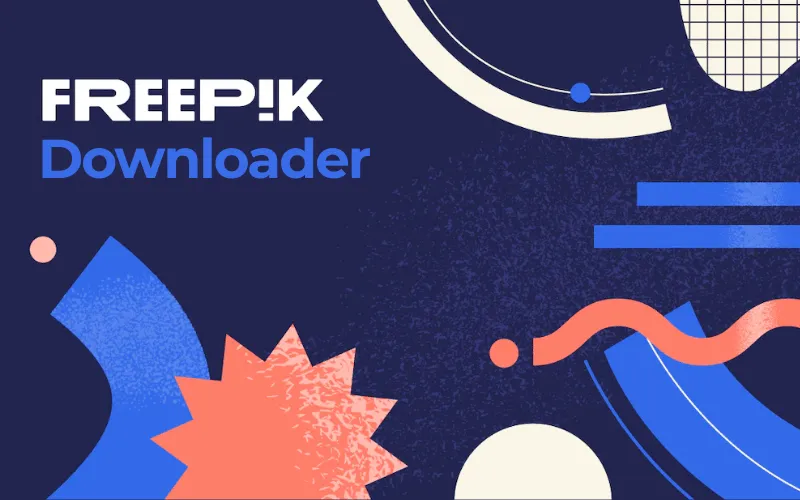How to Open HEIC Files in Windows 10: A Complete Guide

If you’ve ever tried to open a photo from your iPhone on a Windows 10 computer, you’ve likely run into the frustrating .HEIC file format. Windows doesn’t natively support these files, leaving you with error messages instead of your pictures.
Unlock Premium Design Assets
Get unlimited access to millions of exclusive vectors, photos, PSDs and icons with Freepik Premium.
Start Free Trial No credit card required · Cancel anytimeThis guide will walk you through the top methods to open, view, and convert HEIC files on your Windows 10 PC.
Why Can’t Windows 10 Open HEIC Files?
HEIC (High Efficiency Image Container) is Apple’s modern image format for iPhones and iPads. It offers superior image quality at half the file size of a standard JPEG. However, it uses advanced compression technology that requires specific codecs (software components) to decode. Microsoft does not include these codecs by default in Windows 10, so you need to add them yourself or use a third-party tool.
Method 1: Use a Free Online Converter (The Easiest Method)
For most users, the simplest and fastest solution is to use a free online converter. This requires no software installation and works instantly.
Our recommended tool is the FREE HEIC to JPG/PNG Converter from InstentGenerator.
>>> Start Free Conversion Here <<<
Why use this tool?
- 100% Free & Unlimited: Convert as many images as you want, with no hidden fees or watermarks.
- Instant Conversion: Get your JPG or PNG files in seconds.
- Works on Any Device: Use it directly in your web browser on Windows 10, Mac, or even your phone.
- No Sign-Up Required: Just upload your HEIC files and download the conversions. It’s that simple.
- Zero Quality Loss: The tool ensures your converted images retain their original clarity and detail.
How to use it:
- Click the link above to visit the converter.
- Drag and drop your HEIC files into the upload area or click to browse your computer.
- Select your desired output format (JPG or PNG).
- Click “Start Free Conversion”.
- Download your converted files once the process is complete.
Method 2: Install the HEIF Image Extension from Microsoft Store
If you prefer to open HEIC files directly in the native Photos app without converting them first, you can install a free official extension from Microsoft.
- Open the Microsoft Store on your Windows 10 PC.
- Search for “HEIF Image Extensions” (developed by Microsoft Corporation).
- Click “Get” or “Install” to add it to your system.
- Once installed, you should be able to double-click your HEIC files to open them in the Windows Photos app.
Note: This method may not work for all HEIC files, especially those with certain editing features from newer iPhones.
Method 3: Copy Photos from iPhone Using the “Keep Originals” Setting
You can prevent the problem altogether by changing a setting on your iPhone. This will make your phone send standard JPEG files to your PC instead of HEIC.
- On your iPhone, go to Settings > Camera > Formats.
- Under “Photo Transfer,” select “Most Compatible”.
Now, when you import photos to your Windows 10 PC, they will automatically be in the universal JPEG format. The downside is that your photos will take up more space on your iPhone.
Method 4: Use Third-Party Software
Several dedicated software applications can handle HEIC files, offering batch conversion and advanced editing features. For a detailed breakdown of the best options that preserve quality, we recommend checking out this comprehensive review:
Top 5 Ways to HEIC to PNG Converter Software Without Quality Loss.
Conclusion
You don’t have to be stuck with unopenable HEIC files on Windows 10. For quick, unlimited, and hassle-free conversions, the best solution is a dedicated online tool. The FREE HEIC to JPG/PNG Converter is the most reliable way to get your images into a usable format instantly, with no strings attached.